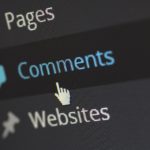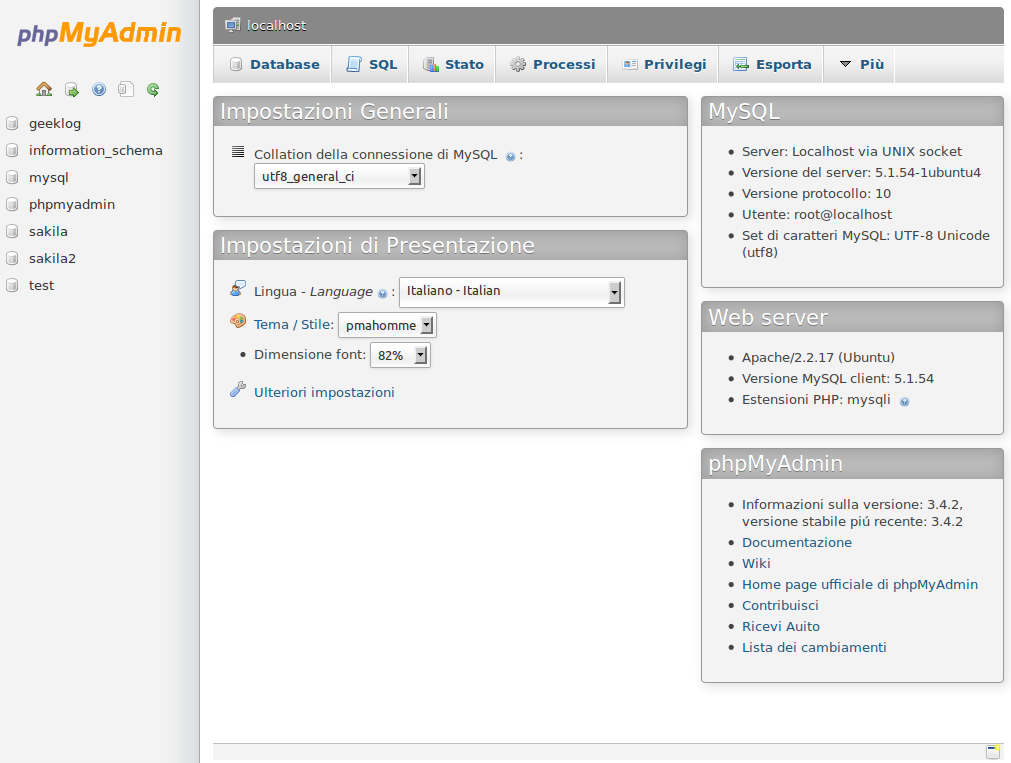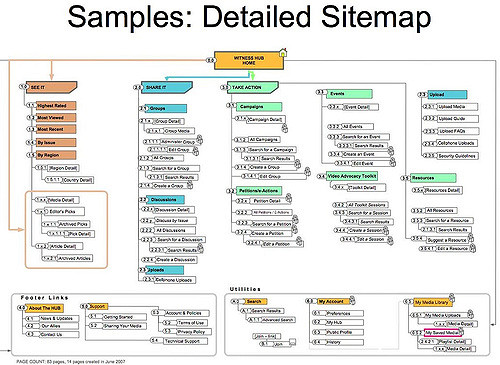After a few time later you may feel like duplicating the original content of your WordPress website and employ the same on another domain name. Maybe you are endorsing a product that is recognized by over one name, plus you would want to have individual domains for every brand of product. Rather than building a new website for every domain, you may prefer using the content which is already present on one of your existing domain.
There are many people who are wondering how to change domain name of a WP website. That’s why we are excited to share some fundamental tips for normal WordPress users. If you want to change your site to another server, then you should go through this article for migrating without facing downtime. Well, there are a number of methods of changing the domain name and here we are about to discuss some important methods.
Get ready by collecting all the essential information
Before changing the domain name, you will require collecting the below mentioned details –
- All the login credentials of your WordPress administrator. These credentials include username and password that are employed to sign in to the WordPress cPanel.
- Login credentials of your cPanel or file manager.
- Login credentials of your FTP.
- Access to PHPmyAdmin via your cPanel.
- Besides this, you will also require making a backup of your WP installation.
There are 4 options to change the domain name of your WordPress site, and we will begin with the simplest method and finish with 2 choices that should exclusively be employed if you cannot get the success through first 2 methods.
Modify the database via phpMyAdmin
Prior to make any changes into your database, you will need to be certain to take its backup in your dashboard or whatever dashboard you are making use of. Go to the phpMyAdmin and look for your WordPress database which might be available on the left column. Now just click on the name of your database to select it. Now you will see a content table below the name of the database. Now, look of the name with the name “wp_options” and then just click on it. Under this table you will find 2 rows that you need to modify: “home” and “siteurl”. These have to seem as the initial 2 alternatives. Modify these values for reflecting your target domain, that’s it.
Amend the domain-name via the WordPress control panel
The simplest method to amend your domain name is to sign in to your WordPress control panel and direct to the General-Settings page. There you will see 2 options known as URL (Site Address) and URL (WordPress Address).
Change both the urls into your target url or domain name. In several cases these domains will be the same, however they will be diverse if you are saving your WordPress documents in another directory compared to the domain employed to use the website. In this case, you will need to ensure that you change the “WordPress Address” option for showing the directory where all your WordPress documents are located. The url of “Site Address” is basically the address you want users to enter for accessing your website. This is extremely effective option if there is no problem using your admin control panel.
Change the functions.php file for updating the database
This method is a short-term command and must not be employed as a stable solution. You should go for this option only when other effective options have failed or when your website is not available through the front-end. You will need to include the below mentioned line of code immediately after the “<?php” line under functions.php and you need to be certain to change both cases of“example.com” with your intended domain –
- update_option( ‘home’, ‘http://example.com’ );
- update_option( ‘siteurl’, ‘http://example.com’ );
Now just upload the modified documents into your website, and then sign in to your admin page certain times. This will set off an update of your alternatives into the database. As soon as your website is well-designed, you must eliminate the 2 lines of snippet from your functions.php file. Now your database will stay updated.
If the theme of your WordPress does not contain a functions.php file, then you can build one just by adding the simple 2 lines of code mentioned above in your php tags similar to the following –
<?php
update_option( ‘siteurl’, ‘http://example.com’ );
update_option( ‘home’, ‘http://example.com’ );
?>
You can save the above code in a simple text file with the name “functions.php” and upload into the main directory of your theme.
You will need to sign in to your control panel or dashboard to set off the command, and then keep in mind to remove this file when your database has edited the options. After editing the suitable values with the use of above mentioned options, the domain name for your WordPress site should be edited.
Modify the wp-config.php file
When the initial two options don’t work efficiently, then you can directly modify the “wp-config.php” document. You can simply modify this file in your file manager, or also you can simply download the file for make changes and then upload the same via your FTP client. You will need to recognize the below mentioned snippet that describe the url of your domain name.
They will appear like this –
- define( ‘WP_HOME’, ‘http://example.com’ );
- define( ‘WP_SITEURL’, ‘http://example.com’ );
Reinstate both the cases of “example.com” by your intended domain name. This is also the best and most effective option to change your domain name however should be employed as a last option. When you choose to modify your “wp-config.php” file on your own, then you need to put hard coding values on your website but then you will not be capable to modify these values from inside your general settings in your control panel.
Advantages and disadvantages of domain migration in WordPress
Have you ever thought about changing the domain name url of your existing website? And if you want to keep all the structure and content of your website the same, you will need to choose a different root name for your website. For the majority of people the decision to switch the url is not a simple one. But there are some valid reasons for doing the same.
Let’s take an example, you decided to change the name of your website from Themyndset.com to Myndset.com. The basic reason to change the url is the consistency. Like most of your social accounts is @myndset (Twitter, Facebook etc.). This url is short thus it’s easy and suitable for people to write (and therefore it’s better for Twitter)
To be superior referenced on major search engines. As dissimilar as the name is pronounced, you are not the single Myndset!
MYNDSET MIGRATION
Here the story is particular to a WordPress migration, however certainly it has consequences for other kinds of website migrations, as well. Well, in this case, you were followed by a boutique agency. Truth is that no level of skill will cover all the permutations and situations that come from one’s particular case.
Major Considerations that should be addressed and some queries that must be asked before doing the same:
- How much cost or time will be required?
- How does it affect the viewers experience?
- What are the effects in terms of social networking?
- What will be the consequence on Google search results?
Things they might not tell you regarding domain migration
Besides particularly making sure that every single live url is provided a new target (through what is referred to as 301 redirect), also there were some pictures which are reproduced automatically in numerous formats by the WP themes to hold the different implementations (thumbnails, etc.) here we are going to tell you what can happen after migration:
- Your Google listing won’t be completely expanded with website links
- You will lose your search engine rank for several months
- You will need to covert those internal links that denote other posts or pages your have published.
- If you are the keen user of the “Tweet-this!” with the use of some plug-in tools like “Easy Embed Tweet,” your post or page url won’t be updated to the new domain (thus you may lose the social figures).
- Calculating your past against your present traffic will be quite hard because your past will linger in the old url name’s records on Google Analytics.
- You will lose your entire social proof without lingering Google+ “+1”
When it comes to search engine results, it’s clear that associating all your previous blog post addresses to redirect to the new web address, Google will punish every post for the additional step. This is a crucial concern for lesser visited and lower ranked posts and pages. For those that have increased traffic, it’s not as significant.
The journey of URL Migration – Important tips
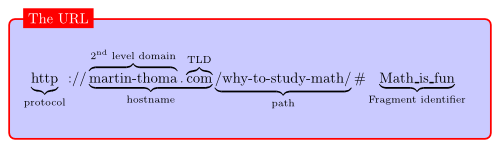
When you finally make your decision to change your old domain name and make new url live, you will certainly meet other problems and bugs. For instance, there may be some widgets that have been assembled with the former domain. There will be a missing page (404 errors).
- We highly advised getting your internal circle to be responsive to the substitution and have them join in evaluating your website and assisting to recognize the bugs and issues.
- One more vital step is to revisit into all of your social media accounts online to ensure the related domain name is updated. This is vital so as to produce bona-fide hyperlinks for your latest domain name.
- Have an individual list of all your social networking profiles; finish with username and domain name.
- Make use of this website migration procedure as a method to perk up the performance of the website. For instance, check the web page loading time of the website, optimize images, remove superfluous widgets etc.
Things to keep in mind Before Changing WordPress Domain
There are several different reasons why people might wish to change their WordPress url. The most basic reason may be that the url migration might assist them to increase sales and traffic. Here we are going to mention some vital steps that you can do prior to do something everlasting like changing url.
What to anticipate after domain name changes
Before doing anything, it’s vital to know the important things that could affect your website after the domain name change.
- Rankings in Search Engine: The ranking of your site in Google will certainly be influenced after and during the process of domain change. It may take some time for web bots to accept these changes. We suggest creating a 301 redirect page to make sure that SEO traffic will yet remain on your website.
- Subdomains: Same thing applies to subdomains. They’ll be stopped as soon as it is switched to new url. To keep using it, add it as addon or parked domain on dashboard. You’ll need to sign in to your new address’s dashboard to do the same.
- Email Accounts: Obviously, all your present e-main accounts will have to shift to the new web address. You will require informing all your clients and email contacts with your new mail ID. If you wish to hold your previous url, you can still employ it as an addon or parked url your current cPanel account. But then, don’t forget to renew your e-mail account.
What to remember while changing URL
Here, we will give you with some important steps that you need to follow before changing domain name. These steps are important to ensure the process goes smoothly or else you can finish up with missing features that you didn’t want to lose.
-
Review your website
Before changing the url, it is important to stock all your website stats to have the information of all the data regarding your website. This will give you an ideal target for your growth after the big step. You can review all your inbound links running in your website. It’s one of the vital SEO ranking aspects and you do not wish to miss those good links.
-
Have a backup of your site
Prior to make bigger changes into your website, make sure that you have a working and complete backup of your website’s database and files. You can make use of plugins like Duplicator for backing up and migrating your website into a new web address. Also, you can do the same manually via your dashboard.
-
Audit your new URL
When the url was already registered, you have to check there are not pending penalties related with that url. On Google Search-Console, you can claim your new url and see any pending issues under the Manual-Actions submenu. When no manual action is there, that’s wonderful but if there are some, you need to send a reconsideration request. When your request gets approved, you can migrate your content to your new url.
-
Shift to new Domain
When you have a total backup of your previous website ready, you need to start the process of domain migration. WordPress users need to initially set up and configure the Duplicator plugin. This plugin helps to migrate, copy and clone one website to other location and caters as a backup-service.
-
Create a 301 Redirect Page
301 redirect page will redirect search engines as well as users to your new domain. So, whenever your old readers go to your old domain, they’ll be redirected automatically to your new domain. For creating a 301 redirect page, you will need to modify your .htaccess file. Well, it’s a small snippet that allows a permanent shift to the new url and then all the website traffic going on the previous website redirect to the new domain.
-
Inform Google about the Domain change
For informing Google regarding your domain name change, firstly you need to validate your new website on Google Search Console. For doing this you need to-
- Sign in to your Google Search-Console account.
- Click on the admin settings button on the top-right corner and then select Change of Address.
- Follow the guidelines and then click on the Submit button after completion.
For reconnecting your url’s data in Google Search-Console into your Google-Analytics you need to follow these steps-
- Visit the Admin settings of your Google Analytics account.
- Head to Property Settings
- Look for the button to edit-Search-Console
- Simply click on the button ‘Adjust-Search-Console’.
- This will reconnect and facilitate data from Google-Search-Console run again.
-
Submit new sitemap
Producing a sitemap mechanizes the process or indexing and assists search engine bots to locate your website. There is a plugin named “The Yoast-SEO” which already consists of a superior XML-Sitemap-functionality for your WordPress website. You will require checking your Google Search-Console on regular basis and check the amount of web pages that requires being indexed.
Conclusion
It won’t make any sense for your business to change domain name. However, if it is necessary, then you will need to assess very carefully all the pros and cons of the transition. Also, it is important to have an idea of what you will get after the domain migration.