Windows Server is a brand name for a group of server operating systems released by Microsoft. It includes all Windows operating systems that are branded “Windows Server”, but not any other Microsoft product.
Window/Plesk Dedicated Server plan
HDD Plesk Dedicated Server
SSD Plesk Window Dedicated Server
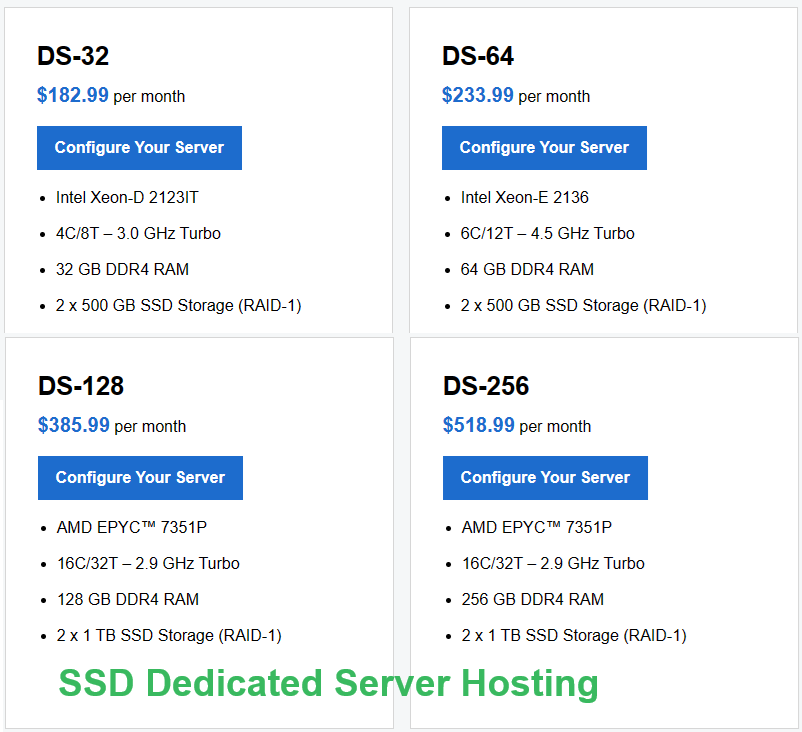
What is the Difference Between HDD and SSD ?
- Solid-state drives (SSDs) are the most common storage drives today.
- SSDs are smaller and faster than hard disk drives (HDDs).
- SSDs are noiseless and allow PCs to be thinner and more lightweight.
- Hard disk drives (HDDs) are more common in older devices.
- If you primarily use your PC for web browsing and light work, you may not need as much storage space.
- If you work with large videos or files, you may want more storage.
- If you use OneDrive or another cloud storage service for photos and files, you may need less storage on your device.
HDD (Hard Disk Drive) and SSD (Solid State Drive) are both types of storage devices used in computers, but they have several key differences in terms of their technology, performance, and characteristics:
- Technology:
- HDD: HDDs use magnetic storage technology. They consist of one or more spinning disks (platters) coated with a magnetic material. Data is stored on these platters in the form of magnetic patterns, and read/write heads access the data as the disks spin.
- SSD: SSDs use NAND-based flash memory to store data. They have no moving parts, and data is stored in memory cells. This lack of mechanical components makes SSDs more resistant to physical shocks and faster than HDDs.
- Speed:
- HDD: HDDs are relatively slower compared to SSDs. The speed at which data can be read or written is limited by the spinning disks and mechanical read/write heads.
- SSD: SSDs are much faster than HDDs. They offer faster data access times and transfer speeds because there are no physical components that need to move.
- Durability and Reliability:
- HDD: HDDs are more susceptible to physical damage due to their moving parts. They can be sensitive to shocks, drops, and vibrations.
- SSD: SSDs are more durable because they have no moving parts. They are better equipped to handle physical shocks and are less prone to mechanical failure.
- Noise and Power Consumption:
- HDD: HDDs can generate noise due to the spinning of the disks and movement of the read/write heads. They also tend to consume more power.
- SSD: SSDs are silent since they have no moving parts. They also generally consume less power compared to HDDs.
- Size and Weight:
- HDD: HDDs are usually larger and heavier due to the mechanical components required for operation.
- SSD: SSDs are smaller and lighter as they do not require spinning disks or mechanical components.
- Cost:
- HDD: HDDs are generally less expensive per unit of storage compared to SSDs.
- SSD: SSDs are more expensive, but prices have been decreasing over time as the technology becomes more widespread.
In summary, SSDs offer faster performance, better durability, and energy efficiency compared to HDDs, but they are typically more expensive on a per-gigabyte basis. HDDs are still widely used for large-scale storage needs where cost is a primary consideration, while SSDs are preferred for tasks that demand speed, such as operating system installations and applications that require quick data access.
Fully Managed HDD Window Plesk Dedicated Server
Fully Managed SSD Plesk Window Dedicated Server
Levels of Management of Dedicated Server?
We provide All following features
- Feel at home with cPanel®. Hit the ground running with the industry-standard control panel you already know and love.
- Built to grow with you and your clients. New clients beating down your door? Upgrade plans at anytime without having re-provision.
- Think fast.Crunch numbers at ridiculous speeds with the latest generation Intel® Xeon® processors.
- Keep your data looking good- with disk mirroring.You’re in charge with root (administrative) access to install PHP, modules, server level proxy, and much more.
- Provisioning that’s ready to go now. You and your clients don’t have time to wait. We’ll provision your server in minutes, not hours.
- Access that makes you feel like a VIP.Edit your server files, install Magento or PHP. Do it all with root (administrative) access.
- Never lose your work again.Travel back in time (kind of) to reclaim lost files with Site Backup. Just C$7.99 for 50 GB (optional).
- Need MySQL? You got it.What server would be complete without the world’s most popular open source database? Not ours, that’s for sure. Get MySQL with all of our Linux server plans.
Our servers (both VPS and dedicated) come in three flavors, depending on the support and features you need: Self Managed Servers are for the pros among us who want as much control as possible. These are great if you’re comfortable with shell prompts and are a seasoned administrator. Managed Servers were created with most customers in mind. They offer the power of a server, as well as the ease of managing your server through a control panel. However, it’s still significantly more complicated than something like a WYSIWYG program like Website Builder. Fully Managed Servers give PowerHoster the responsibility of managing and maintaining your server. You’re still responsible for the sites you want to host on the server, but we take care of pretty much everything else.
Comparing Plans
Here’s a break down of what the above information translates to in terms of this and that.
| Feature | Self Managed | Managed | Fully Managed |
|---|---|---|---|
| Automatic Patching | – | ✓ | ✓ |
| Root Access | ✓ | Configurable | Configurable |
| Control Panels | – | ✓ | ✓ |
| Backups: On-Demand | – | ✓ | ✓ |
| Backups: Disaster Recovery | – | ✓ | ✓ |
| SSH | ✓ | ✓ | ✓ |
| Application Manager | – | ✓ | ✓ |
| Dedicated IPs | 1 | 3 | 3 |
| Migrations from Shared Hosting | – | ✓ | ✓ |
| Expert Services (ES) | $ | $ | ✓ |
| Monitoring | Good | Better | Best |
| Seamless upgrades | ✓ | ✓ | ✓ |
| Support: Chat | ✓ | ✓ | ✓ |
| Support: Dedicated Team | – | – | ✓ |
Feature Definitions
Get hip to our lingo…(that’s what the kids say these days, right?)
Patching
When security vulnerabilities are patched, it’s important to get them on your server as soon as possible. Using automatic patching, your server leverages the patching tools available through its operating system or control panel to update potentially problematic elements quickly.
Root Access
To install software on your server through the command line or other administrator-level tasks, you’ll probably need root access. Unless you’re familiar with controlling your server via command line, we don’t recommend using it though; it’s much easier to break your server using the power root access gives you than it is to use the same privileges to fix it.
Control Panels
Manging your server can much more straightforward with a control panel, which creates a user interface to complete administrator-level tasks like creating FTP users and adding websites to your server. Without a control panel, you can only manage your server via command line.
Backups: On-Demand
You’ve seen those warnings where we say, “We recommend backing up your server before making these changes.” This is that backup. Create one backup and restore your server to it if things don’t work out like you anticipated.
Backups: Disaster Recovery
If your server suffers severe breakage, we often have a backup of your server. These restores are available for a fee by contacting customer support.
SSH Access
Pros who use servers often find that rather than dealing with a GUI, it’s quicker and easier for them to just issue commands to the server themselves; SSH is the means by which they can do that.
Application Manager
Installing applications like WordPress or Drupal grows increasingly tedious the more often you do it. With an application manager, you’ll have a vast library of apps from which to choose, as well as the tools for features like automatic updates and relocating the application on your server.
Migrations from Shared Hosting
Upgrading from shared hosting to a server has a lot of benefits, but if you were apprehensive about moving your site, our migration tool makes it really easy. With nothing more than a few clicks, we sweep your old shared hosting account up into your server and set everything up for you. Right now, this feature is available only for cPanel/Linux accounts, but we will add the features for Plesk soon.
Expert Services (ES)
Much like contracting out your home remodeling efforts, our server admins are available to spruce up/patch/overhaul components of your server. We have the entire list available in our Hosting Services Menu.
Monitoring
There are two primary elements we monitor:
- Our network, to ensure it stays healthy and happy, successfully routing your server’s visitors to it.
- Your server’s container, which uses NodePing and other technologies to make sure your server’s successfully responding to requests.
Each of our server support tiers offers a different monitoring system: Self Managed/Good only includes network monitoring to make sure you’re not getting DDoSed. Managed/Better includes network and container monitoring so you’ll know if your server ever went down. Fully Managed/Best includes network and container monitoring, as well as a team of server professionals that will address any issues your monitoring reports.
Seamless Upgrades
If you find that you need a more powerful server, we offer in-place upgrades that require no work on your end.
Support: Chat
Support: Dedicated Team
Our Fully Managed Servers include the kind of white-glove service you expect, including dedicated teams of server admins you can reach out to if you need anything done on your server.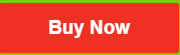 |
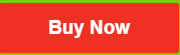 |
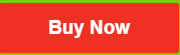 |
Cheapest Dedicated Window Servers
Plesk Window Dedicated Server Features
Our Plesk Window Server Features
- Make it easy with Odin Plesk. Manage your Windows dedicated server hosting with Odin Plesk and discover admin skills you never knew you had.
- Built to grow with you and your clients. New clients beating down your door? Upgrade plans anytime without having to re-provision.
- Think fast. Crunch numbers at ridiculous speeds with the latest generation Intel® Xeon® processors.
- Provisioning that’s ready to go now. You and your clients don’t have time to wait. We’ll provision your Windows dedicated server hosting in minutes, not hours.
- Manage your data with MS SQL. From data warehousing to business intelligence, nothing matches Microsoft SQL Server’s capabilities.
- Keep your data looking good with disk mirroring. Maximize performance and protect your data with complete RAID 1 disk mirroring.
- Never lose your work again. Travel back in time (kind of) to reclaim lost files with Site Backup.
- Need SQL server? You got it.What Windows server would be complete without Microsoft’s most popular database? Not ours, that’s for sure. Get SQL Server 2012 or 2014 with all of our Windows server plans.
Why you Should Choose Plesk Window Dedicated Servers ?
When using a window dedicated server, you will be given complete control over your server resources.
So you can decide how your website will run while monitoring the server. This puts you in charge and you can conveniently manage the set-up, system operations and software packages all by yourself.
An arrangement of this kind is usually suited for websites that command a lot of visitors. Window dedicated server is also suitable for hosting websites that contain sensitive contents and for secure e-commerce applications.
If you want to create a business website for promoting your products or services, then this hosting account may be what you need. Such websites are expected to grow with a lot of traffic as the customer base adds up.
Some of the features of a window dedicated server include:
The Use of .NET technology
Unlike Linux, Microsoft operating system supports .NET Technologies. This should come as no surprise since Microsoft is the brain behind the technology.
Integration of Microsoft Databases
With windows private server, it is easy to integrate a Microsoft database for efficient data management. However it is not possible with a Linux dedicated server; only Windows supports it. Examples of such database software include Microsoft SQL, Microsoft Access, etc.
Why Should I Choose a Plesk Control Panel ?
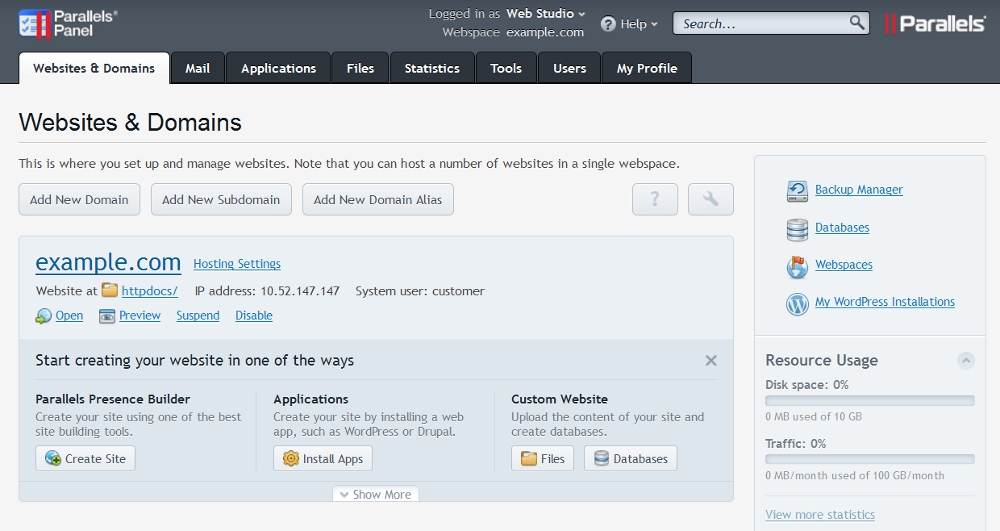
Plesk is a web hosting control panel that provides a user-friendly interface for managing web hosting accounts, websites, and server settings. Choosing Plesk as your control panel can offer several benefits:
-
User-Friendly Interface:
- Plesk is known for its intuitive and user-friendly interface. It provides a graphical environment that makes it easy for users, including those without advanced technical skills, to manage their hosting accounts and websites.
-
Cross-Platform Compatibility:
- Plesk is designed to work on both Windows and Linux servers. This versatility can be advantageous if you have a mixed hosting environment or if you plan to switch between server platforms.
-
Multi-Server Management:
- Plesk allows you to manage multiple servers from a single interface. This is particularly useful for hosting providers or businesses with multiple servers, providing a centralized control panel for efficient management.
-
Support for Various Web Technologies:
- Plesk supports a wide range of web technologies and programming languages, making it suitable for hosting websites and applications built with different technologies, such as PHP, ASP.NET, Node.js, Python, and more.
-
Automated Updates and Security Features:
- Plesk includes features for automated updates, ensuring that your server software is up to date with the latest security patches and improvements. It also provides security tools to help protect your server and websites.
-
Extension Ecosystem:
- Plesk has a robust extension ecosystem that allows users to add additional features and functionalities to their hosting environment. These extensions cover areas such as security, backup, monitoring, and more.
-
Website and Domain Management:
- Plesk simplifies website and domain management tasks. Users can easily add domains, manage DNS settings, configure email accounts, and handle other aspects of their websites.
-
One-Click Application Installs:
- Plesk often includes a variety of one-click installers that allow users to easily deploy popular web applications, content management systems (CMS), and e-commerce platforms without requiring extensive technical knowledge.
-
Database Management:
- Plesk provides tools for managing databases, including creating, modifying, and backing up databases. It supports various database systems like MySQL, PostgreSQL, and Microsoft SQL Server.
-
Reseller-Friendly Features:
- Plesk is well-suited for reseller hosting, providing features that allow hosting providers to manage multiple customers and offer customized hosting plans.
-
Integration with Cloud Services:
- Plesk often integrates with popular cloud services, making it easier to deploy and manage websites in cloud environments.
When choosing a control panel, it’s essential to consider your specific hosting needs, the technologies your applications rely on, and the preferences of your users or clients. Plesk is a popular choice for its user-friendly interface, cross-platform compatibility, and support for a wide range of web technologies.

Why Should I Choose a Window Server ?
Choosing a Windows Server for hosting depends on various factors, including the specific requirements of your website or application. Here are some reasons why you might choose a Windows Server:
-
ASP.NET and .NET Framework Compatibility:
- If your website or web application is built using Microsoft technologies such as ASP.NET or relies on the .NET Framework, a Windows Server is a natural choice. Windows Servers are optimized to run applications developed using Microsoft’s technologies.
-
Microsoft SQL Server:
- If your application uses Microsoft SQL Server as the database management system, a Windows Server is often recommended for seamless integration. Windows Servers are well-suited for hosting databases that use SQL Server.
-
Classic ASP Compatibility:
- If you have legacy applications built with Classic ASP (Active Server Pages), which is a Microsoft server-side scripting language, Windows Server is the preferred platform for hosting such applications.
-
Windows-specific Technologies:
- Some technologies and features are specific to the Windows environment, and if your application relies on these, choosing a Windows Server is necessary. Examples include Microsoft Exchange for email services, SharePoint for collaboration, and others.
-
MS Office Integration:
- If your website or application needs to integrate closely with Microsoft Office products, a Windows Server can provide better integration and compatibility.
-
Remote Desktop Services (RDS):
- If you require remote desktop access and want to implement Remote Desktop Services for centralized application deployment and management, Windows Server is the ideal choice.
-
Familiar Interface for Windows Users:
- If your development team or administrators are more familiar with the Windows operating system, using a Windows Server can simplify system management tasks and troubleshooting.
-
Support for .exe and Windows Services:
- Some applications are designed to run as standalone executable (.exe) files or Windows services. Windows Servers are well-suited for hosting and managing such applications.
-
Active Directory Integration:
- If your organization relies on Active Directory for user authentication and directory services, Windows Servers seamlessly integrate with Active Directory, providing a unified environment for user management.
-
Commercial Control Panels:
- Some commercial control panels and management tools are designed specifically for Windows Server environments, offering a user-friendly interface for server management.
It’s important to note that the choice between Windows and Linux servers depends on the specific requirements of your application. While Windows Servers are a good fit for applications developed within the Microsoft ecosystem, Linux servers are often preferred for open-source technologies and certain web development stacks. Consider the technologies your application relies on and your team’s expertise when making a decision about the hosting platform.
Can I Upgrade my VPS Hosting Account to a Dedicated Server?
Yes. If you currently have a VPS hosting account with us, you can upgrade to Windows dedicated server hosting at any time by ordering a new server. For Fully Managed customers, we will migrate your data from your current VPS account to your new server.
How long does it take to get Windows dedicated server hosting set up?
We want you up and running as soon as possible. While standard server configurations can be set up in minutes, some server add-ons and custom configurations may require longer setup times.
The first Windows server edition to be released under that brand was Windows Server 2003. However, the first server edition of Windows was Windows NT 3.1 Advanced Server, followed by Windows NT 3.5 Server, Windows NT 4.0 Server, and Windows 2000 Server;
the latter was the first server edition to include Active Directory, DNS Server, DHCP Server, Group Policy, as well as many other popular features used today.
Cheapest Dedicated Window Servers
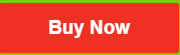 |
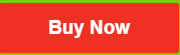 |
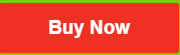 |
Frequently asked questions about Plesk Window Servers
Will I be able to manage my server through a web-based control panel?
Yes. Our Windows dedicated server hosting comes with Plesk, which gives you complete control over creating and customizing your account, as well as managing all aspects of your server.
Can I upgrade my VPS hosting account to a dedicated server?
Yes. If you currently have a VPS hosting account with us, you can upgrade to Windows dedicated server hosting at any time by ordering a new server. For Fully Managed customers, we will migrate your data from your current VPS account to your new server. You can also upgrade either your VPS or your dedicated server with Premium DNS, which improves both your security and performance.
How long does it take to get Windows dedicated server hosting set up?
We want you up and running as soon as possible. While standard server configurations can be set up in minutes, some server add-ons and custom configurations may require longer setup times.
What can I install on my server?
You may install anything you want on your dedicated server, as long as the installed material does not violate the restrictions listed in the license agreement.
What is RAID?
Redundant Array of Independent Disks (RAID) is a means for storing data on multiple hard disks, then linking the disks so that the operating system on your server views them as a single entity. We offer RAID-1 with our Windows dedicated server hosting.
This RAID method of data storage is known as mirroring. Data is written to at least two disks, which offers a high degree of data security, but incurs a slight performance decrease due to capturing data on two disks.
How do you monitor your data centers and servers?
Our world-class support team is on-site and available 24/7/365 to ensure our servers – and your sites – are running at peak performance.
How to Add Resellers in Parallels Plesk Panel
You can create additional reseller accounts in Parallels Plesk Panel® so that other users can log in and access different administrative tools and manage their websites.
To Add Resellers in Parallels Plesk Panel
- Log in to the Parallels Plesk Panel as administrator.
- Click Resellers, and then click Add New Reseller.
- Complete the information and click OK.
- Your new reseller can now add domains. They access Plesk at the same URL as you, but they use the user name and password you created for them.
- To configure reseller permissions, select the reseller you want to modify from the main list, and then click Customize.
- Click Permissions, and then set the permissions you want to allow for this client. Typically, clients do not have shell access.
- Click Resources to set limits on domains and disk space.
- Click Applications to assign which applications should be available to the reseller.
How to Patch My Window Server ?
- Connect to your server via RDC From the Start menu, select Control Panel.
- Click Windows Update.
- Click Check for Updates, and then complete the steps to update your server.
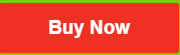 |
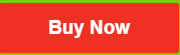 |
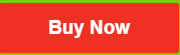 |

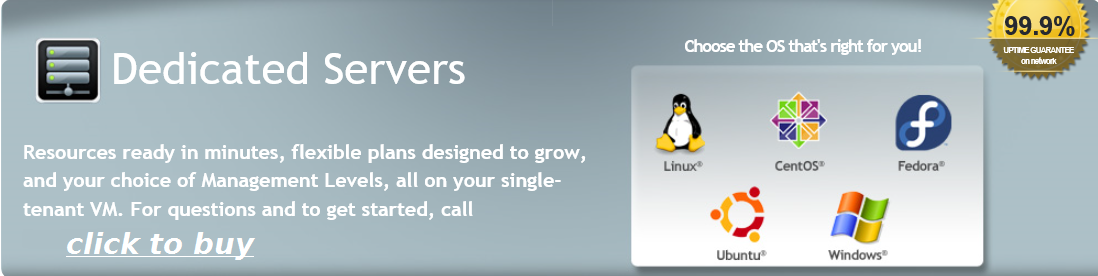
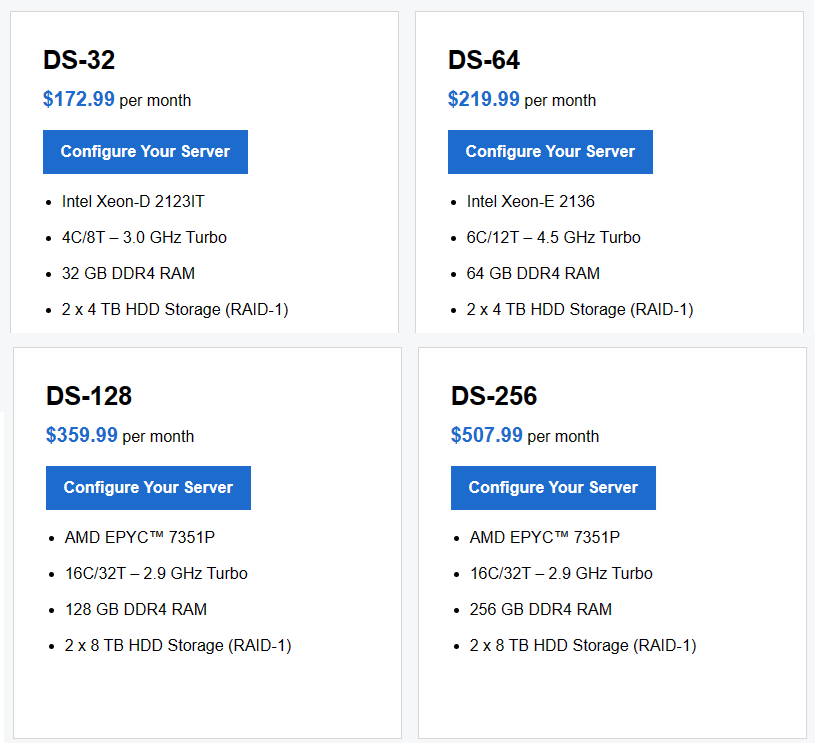
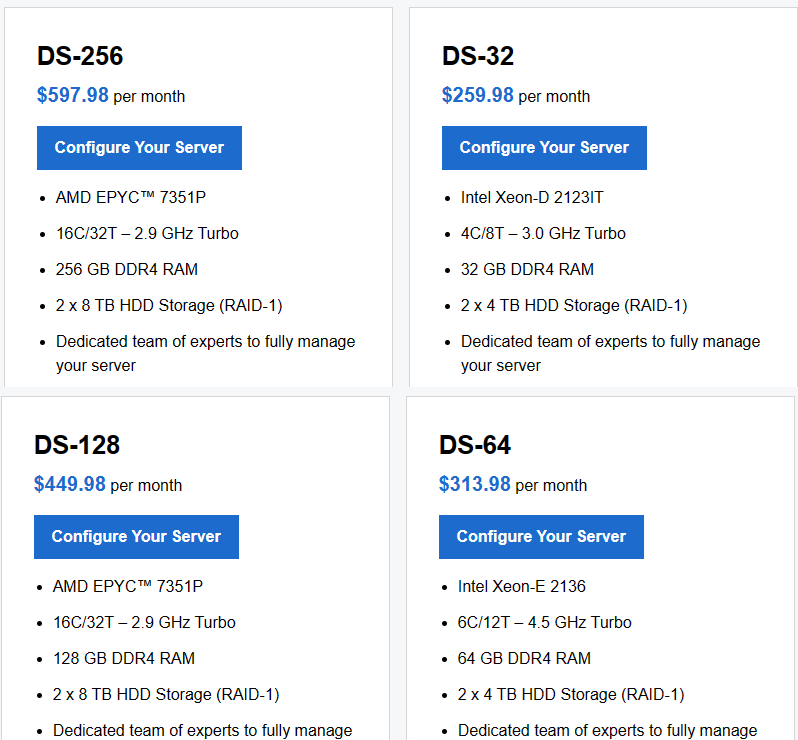
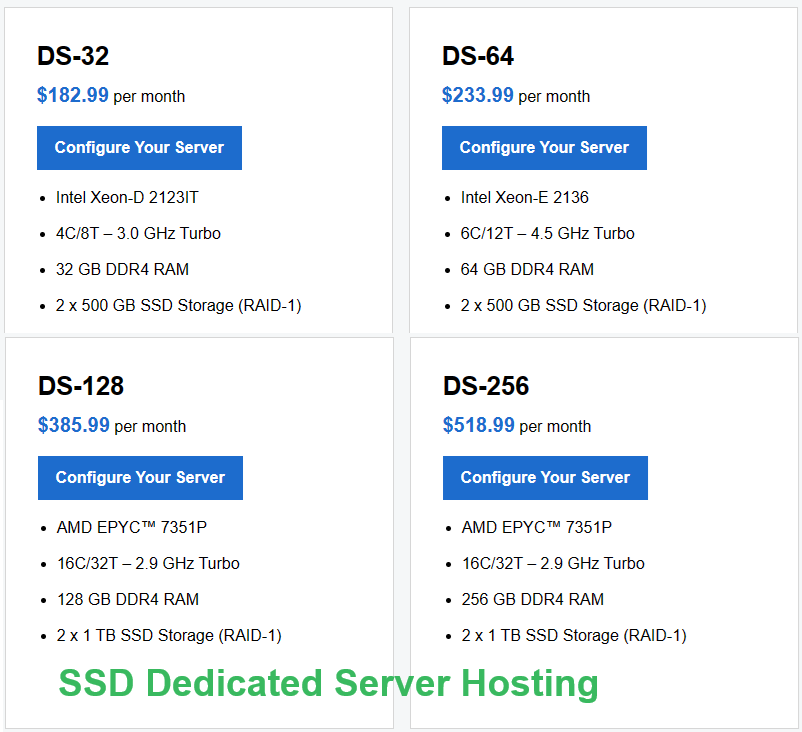
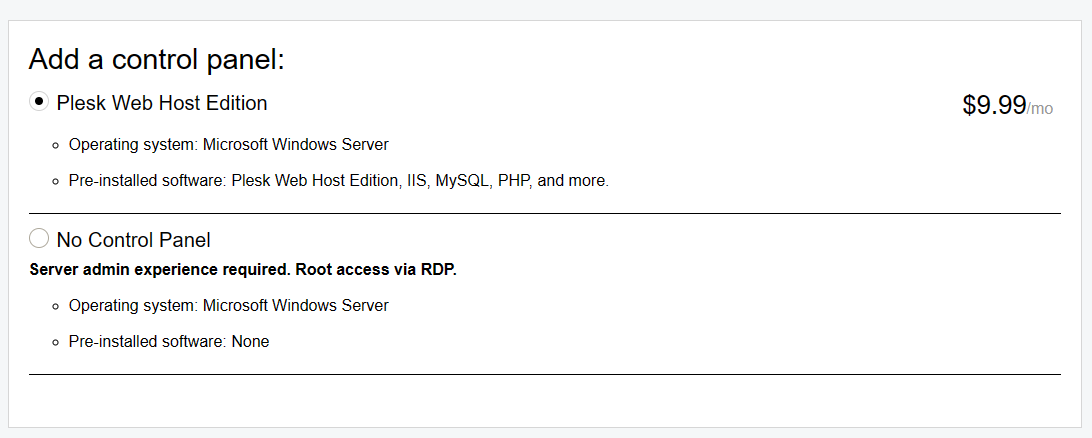
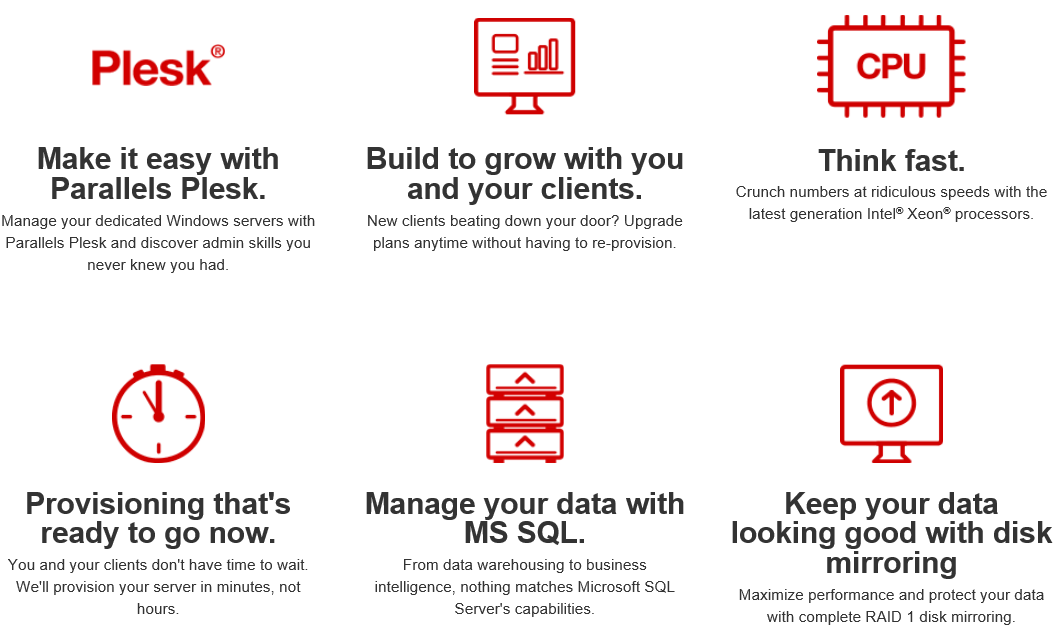
PowerHoster is what I can recommend. It is maintained by world-class support team and the call centers are around the world in USA, Canada, Europe, India, and Singapore. Their uptime is good. They are distributor of famous No.1 domain register but their prices are cheaper.
Window Server of powerhoster is good and reliable. It seems this support team is managed by godaddy.