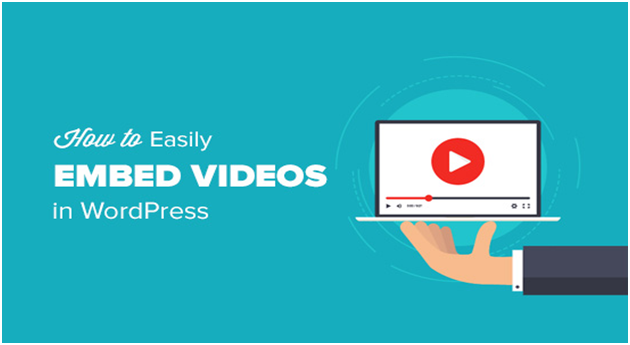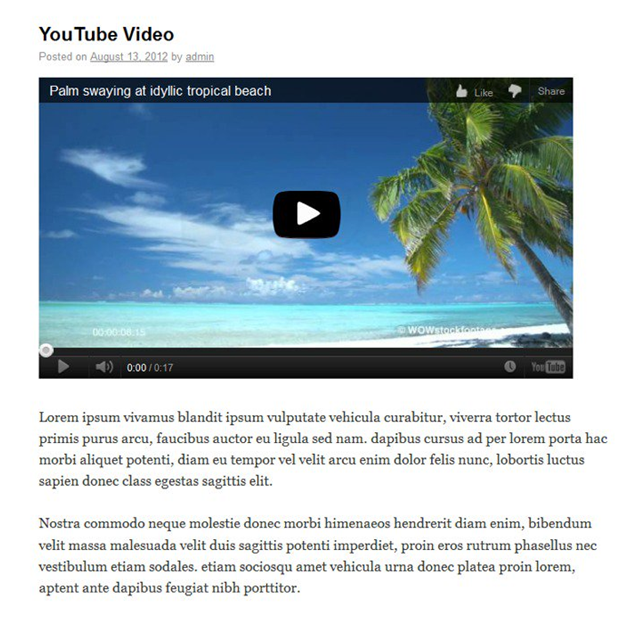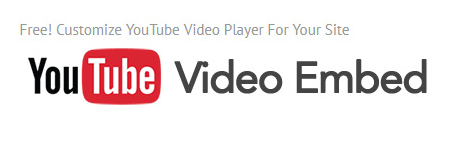YouTube is considered as an amazingly influential tool. It deals with saving, encoding, compressing as well as playing videos so that you do not need to be anxious about compatibility across rising number of devices and web browsers. Now it becomes easy to add YouTube videos into WordPress website due to the oEmbed support which is included in version 2.9. Besides this, there are number of plugins that are very helpful to tailor the appearance of your YouTube videos, arrange them into galleries, plus get the most benefit out of online media streaming on your website.
When it comes to adding YouTube video into WordPress website, there are 2 simple methods for doing the same.
- You can add YouTube video into WordPress website by adding the hyperlink to the video page into your WP page or post.
- You can add YouTube video into WordPress website by adding the embed code of the video into your WP page or post.
Let’s go through both the methods –
Add a hyperlink
Maybe the simplest method to include a YouTube video to WP website is by just adding a link for the YouTube video on the given area in the editor.
Auto-Embed Settings
Prior to add a YouTube video link into your wordpress website, you will have to ensure that you properly set up the media settings. For doing that you will need to visit the settings option and then go to Media and select the Auto-embeds option.
Get YouTube Link
If you properly do all the settings, then you can easily receive the link to your YouTube video that you would want to embed. Possibly, the simplest method to do the same is to click on the button named “share” under the video. This will certainly provide you an abbreviated link to your video. In case, this abbreviated link doesn’t properly work for you for whatever reasons, you can get the lengthy link just by clicking on the link “Options” under the abbreviated link.
(special note: it is expected to receive the link from your browser’s address bar, however YouTube frequently includes additional information to this link which may make it unfeasible in WordPress.)
Paste Link in Editor
As soon as you receive your link, you can just put it or paste it on the specific area in your editor when you would want the video to show. And then you will get the below result.
Pasting Embed Code
The second option you have is to use YouTube’s embed code. If pasting the link as described above doesn’t work for you (even though it’s supposed to), you may try using the embed code.
Choosing to use the embed code also gives you a few other options that the plain link doesn’t, including changing the size of the video.
Getting the Embed Code
If you want to receive the embed code, then you need to click on the share option under the video and after that click on the Embed option. Then you will be capable to set up the size of the video and receive the embed code.
Add Embed Code
As soon as you receive your embed code and you copy the code, you need to visit the tab named “HTML” in your WordPress editor and then paste the code where you would want your video to appear. You can also customize the video as per your requirement. For example, if you want to set up the width of your video to 300 px, then YouTube automatically set up the height of your video to 169 px, so that your video remains in proportion. So, these were the 2 easy methods to add a YouTube video into your WordPress website.
11 Most Useful Plugins to add YouTube Video to WordPress
If you are like the majority of people, you possibly keep back a considerable amount of your site’s budget for promotional things. In the end, according to the 80-20 rule, 80% of our effort and time must be spent on advertising our content. For example, you paid approximately 50 USD on Facebook advertisement to get visitors to come to your blog post or landing page. But in some way, the bounce-rates are simple extremely high! Most of the people seem to leave the page even before they’re middle through the page! Well, you are not alone who face this situation.
In this technological age where digital content is created at a volatile speed, it is hard to grab the attention of people. However, there is a Holy-Grail that appear to grab the attention of today’s people – and that is nothing but a video content. By having an appropriate video content on your website, your bounce rate may reduce and people would love to spend extra time on your website to watch the complete video and ultimately boost your conversions. When you tend to add video in your blog content, your visitors are expected to stick through your post and see the video.
If your visitors like your video, then they are expected to share your video with their contacts. Bearing that in mind, we are going to have a look at some ideal YouTube plugins for your WordPress website.
YouTube-Channel Gallery (Free)
This plugin is said to be extremely easy yet influential plugin which is intended to show the recent videos from a YouTube channel with a number of customization choices for example thumbnail with description, thumbnail only etc. You are allowed to employ the shortcodes for showing your videos in your widgets.
Important Feature:
- The plugin shows the most recent videos from the playlist of YouTube
- This plugin Supports YouTube Data-API-v3
- It shifts to HTML5 player in many supported mobile browsers
- It allows user to employ numerous instances of the YouTube-Channel Gallery plugin on the exact same web page.
TubePress (39.99+USD per year or 6.99+USD per month)
TubePress is available mostly in 2 formats:
- Cloud-hosted service which is known as TubePress Express which provides all the features of plugin to other website builder or hosting solution like Jimdo, Weebly, and Wix.
- An impartial WordPress plugin which is known as TubePress Pro
TubePress Pro is known to support video embedding from Vimeo, Dailymotion, and YouTube. It allows you to create video galleries with several customization options for example video thumbnail options, selection of video player, video Meta description and several others. The plugin begins at 39.99 USD for a one website license or 99.99 USD for unlimited websites along with 1 year of updates and support. Also, this plugin has some paid add-ons like YouTube black-bars remover, flexible thumbnail rows, and private Vimeo videos.
It is useful to mention that there the plugin’s cloud version is more compatible with WP and consist of all the important and useful add-ons for free.
Important Feature:
- TubePress Pro supports Dailymotion, Vimeo, as well as YouTube.
- Creates highly modifiable video galleries.
- Pioneering add-ons for instance playing private videos at Vimeo.
- Select from cloud-hosted or self-hosted solution. cloud-hosted option supports numerous platforms and consist of the access to all the features and add-ons.
YouTube Showcase – Video-Gallery (Free)
This exclusive plugin allows you to create responsive gallery web pages packed with loads of YouTube videos. You can effortlessly create a video-gallery page in your wordpress site where you can show subsequent videos below the original video together with pagination. Also, you can create a video-grid gallery wherein all your videos are appeared in a 4-column grid design. Well, this plugin is awesome for showing a number of relevant videos similar to a web-based course, application videos, product demo, and how-to video series.
Important Feature:
- YouTube Showcase plugin has the capability to create 2 different video galleries – one is video grid gallery and another one is basic video gallery.
- You can easily set thumbnail and custom aspect ratio of all your videos – select either 4:3 or 16:9.
- Plugin has sidebar widgets for presenting featured as well as latest videos
- Here you will get the pagination option for your longer video series
WordPress Video Gallery (Free)
This amazing plugin not just supports numerous video embed networks for example Dailymotion, Viddler, Vimeo, and YouTube however also streaming video-content from Amazon S3 Streaming, RTMP, and many more. You can simply build playlists, embed advertisements, and see the web history in the video. WordPress Video Gallery also allows you to control the ability of the user to download hosted videos, switch video to HD mode, and see video in fullscreen and many more.
Important Features:
- WordPress Video Gallery supports numerous streaming videos as well as embedded video networks.
- WordPress Video Gallery also supports H.264 and FLV encoded videos in MOV, M4V, MP4 etc.
- The plugin also enable users for creating playlists and “watch later”.
- WordPress Video Gallery controls numerous aspects of video-experience for example, capability to download, fullscreen HD etc.
YouTube Embed Plus (Free or $19.99)
This is said to be one of the most famous YouTube plugins with more than 100,000 active installations. When you install the plugin, you will get the facility to produce playlist galleries or YouTube channel with numerous customization options.
Important Feature
- Pro version of this plugin supports slow loading timeof YouTube videos
- It gives localization support
- This plugin will help you to add channel subscription option to the ones over gallery thumbnails
- You can build playlist galleries and responsive YouTube channel
Hide YouTube-Related Videos (Free)
In most of the cases, you may want your visitors to see the product related video and then scroll-down for reading the real content – which could be the copy of landing page, or blog post. Right?
But in WP, YouTube videos are embedded with the use of oEmbed (a default solution). In this case, YouTube finish up presenting relevant videos when the original video stops playing. Well, this tends to divert the viewers by presenting them funny cat videos, immediately when you have watched your Long Tail search engine optimization product pitch video. You actually do not want that, do you? Hide YouTube-Related Videos plugin prevents that from taking place by stopping YouTube oEmbed from displaying related videos.
Important Features:
- This plugin is useful for preventing related YouTube videos from appearing when the original video stops playing.
[Note: at times, when you upgrade Hide YouTube-Related Videos plugin, it might not properly work because of some caching problems. A quick fix is to deactivate and then re-activate this plugin manually. This method will clear out the cache, and your plugin will start working properly again.
Responsive-YouTube and Vimeo Video-Lightbox (Free)
This particular plugin is an insubstantial plugin which allow you to embed Vimeo as well as YouTube videos in a lightbox popup using a shortcode. The plugin give you the capability to add custom captions plus it also support autoplay. In addition, you can employ Responsive-YouTube and Vimeo Video-Lightbox plugin in widgetized sections in WordPress because of the shortcode support.
Important Features:
- Vimeo and YouTube videos are greatly supported in lightbox
- It supports widgetized and Shortcode sections
- The plugin has functionalities such as custom caption and Autoplay
YouTube Embed WordPress ($12+ or Free)
Well, this wonderful plugin brings you a lot of customization as well as enhancements choices when you think about embedding YouTube videos into WordPress. For beginners, you can simply embed your videos in your custom post types, webpages or posts. Besides this, you can get innovative and embed your YouTube videos a special widgetized region like the website header, footers, and custom sidebars. The premium edition of YouTube Embed WordPress plugin consist of some exceptional features like hiding related videos from appearing after finishing the original video, different setting options for separate videos etc.
Important Features:
- This plugin helps to show videos in widgetized areas, custom post types, pages and posts
- The plugin set up some default options for example caption, annotation, fullscreen, and player dimensions options
- Tailor player progress bar shade for consistency of the brand
YouTube Information Widget (available for Free)
Up to now, in this guide we have been talking about the plugins that allow you to easily embed YouTube videos in your WP website. Well, if you are seeking to show just your YouTube channel stats within your WP site – then nothing could be the better option for you than YouTube Information Widget. This amazing pplugin can shoe all your recent uploads, the Subscribe option, channel summary, and popular uploads. All of this get done with the use of shortcode, thus you may employ it nearly from everywhere in the site.
Important Features:
- The plugin shows necessary channel information for example, latest and popular videos.
- The plugin show up channel summaries for example total number of unique subscribers, views, and video uploads.
- The plugin show a special button known as Subscribe Now CTA for boosting the number of your channel subscribers
- This plugin is Powered through shortcode which provides it the capability to be employed from everywhere in the website.
[Special note: since a premium edition of this plugin is accessible on the Internet, but we would suggest you not to buy it, because the plugin has not been upgraded since 2015].
YouTube Subscriber (Free)
This plugin is another lightweight edition of the earlier plugins when it comes to functionality. This plugin just creates a Subscribe Now CTA option for your YouTube channel. It does the same with the use of some shortcodes and therefore, it can be employed in any of the widgetized section of your site.
You might assume that only a few people might be interested in this plugin. But, you would be shocked to know that there are increasing numbers of people who install this plugin in every second.
YourChannel: YouTube-Video-Gallery (Free)
This plugin will assist you to show a customized edition of a YouTube channel in your WP site. To begin, you will require getting a copy of YouTube-API-key, channel ID and username and save the details in the settings option of plugin. After that, you can set up numerous configuration settings like employing disabling / enabling features for example, showing views, total videos, playlists, banner image and many more and use a lightbox video player.
Important Features:
- The plugin has the capability to selectively show numerous elements for example, channel banner image, playlists, video/ subscriber count, channel info etc.
- Visual builder feature of the plugin works with shortcodes
- The plugin shows video thumbnails 7 distinct styles, and all of them are responsive
Final Thoughts
As you know already that YouTube is an ever-present platform employed by thousands of people. Also, it is an exceptional way for you to arrange, allocate and share your thoughts everywhere you wish. WordPress has enormous support for all the embedded videos. Bearing these tips in mind, we hope that you have loads of methods to begin customizing and using YouTube in your WP site.