Twitter Cards enable you to add the news to your tweets which direct to your content that is created into your site with a WP theme. For doing this, you simply require adding some lines of HTML snippet in a page, and then the person who will tweet hyperlinks to your content, you’ll get a Twitter Card for adding to your tweet and make it noticeable to all members to your Twitter-account.
What do you know about Twitter Cards?
Twitter Cards facilitate you to add extra content to your tweet s wherein your posts are shared. This extra content can be specified on your site and then every time your blog-posts are shared on social accounts like Twitter, it’ll be contained in the tweet. Since this Twitter-Card content can consist of product information, video, photos, and more, it enables you to create some striking tweets that’ll make your content show up in the Twitter-streams.
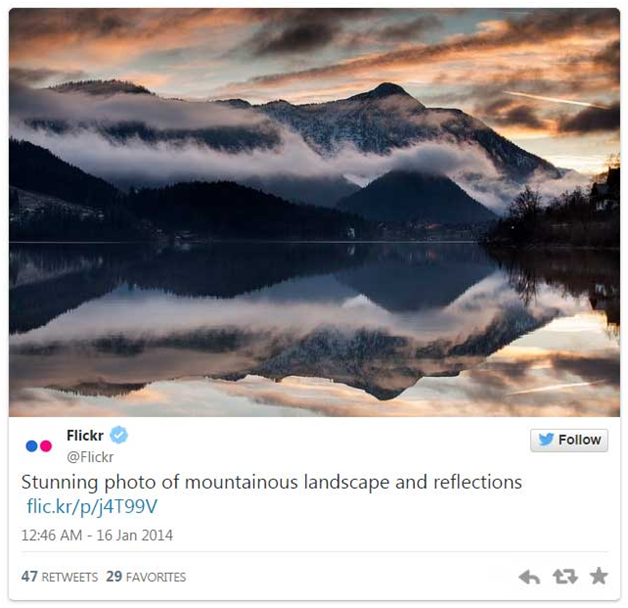
You know what the great thing about making use of Twitter Cards with WP is? Well, it’s that you just have to enable this feature one time and after that whenever your posts get shared on Twitter, you can easily reap the benefits of owning content that actually show up. With this, you can see more clicks on your site and improved social media shares every time your blog posts are shared.
At present there are 10 different types of twitter card and they are mentioned below –
- Summary Card – thumbnail, description, links, and title to Twitter account
- Summary-Card with Large-Image – this is similar to Summary Card but with an eye-catching, large image
- App Card – this card details mobile application plus enables for direct download
- Player Card – this card offer gifs, video, audio or other media
- Photo Card: this is photo-only Card.
- Gallery Card: this is a set of 4 photos.
- Product Card: this card includes direct link and product information to that product.
- Website Card: this card is employed as a common technique to promote others to go to your landing page.
- Lead-Generation Card: This twitter card enables others to register for newsletters or sign up with sites without leaving Twitter.
- Audio Card: this card is employed basically for Podcasts, and this also supports audio-formats.
Understand How Twitter Cards Work?
A tweet that contains a direct link to a website with enabled twitter cars, an option arise there for viewing the summary. Now, when any person clicks on that tweet, then he/she can view the summary.
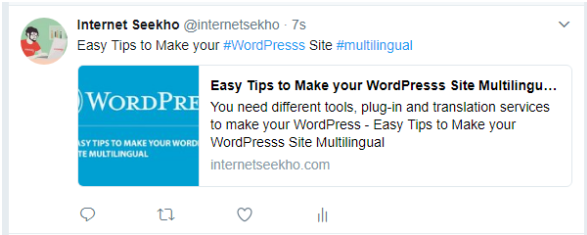
Twitter cards boost the number of users following your twitter accounts using content attribution. You might be unaware of the fact that the majority of people tweet on your links with no adequate attribution. They can do the same, but, the publishers like we and you miss out when other users tweet again your blog post with diverse attributes.
There are lots of dissimilar methods for adding summary cards in your WP site. You can take the help of WP plugin by Yoast, and then you can just set up the plugin and install a twitter card in your control panel. This will take just a few clicks for installation. Another method for installing twitter cards is to add Meta tags snippet in your web page. That’s not so hard either and that will take just a few minutes for setting up. Here, in this post we are going to tell you how to perform things in the simple manner with WP SEO. This post is depending on the free edition of the plugin. At present, this edition just supports installation for Summary-Card with Large-Image and Summary Card. but, you can also employ some other premium add-ons if you wish to set up other types of twitter cards via Visual Composer.
Methods to integrate Twitter with WordPress
Twitter is said to be one of the most significant social media platforms. It really assists you to endorse whatever you might have “for sale”. Here we mean that there is barely a successful business present in the market without existence on Twitter at all. Here, we are going to give you some important tips on integrating Twitter with your WP website. We are going to cover every possible strategy and provide you a guide on how to get these methods working:
Auto-tweet most recent Blog Post
To begin with, think about integrating your WordPress site with Twitter and launch your website in a manner so that it tweets your all the latest posts automatically. Isn’t it a great idea? For doing so, you can make use of the WordPress-to-Twitter plugin. As soon as you install thisplugin, generate a fast Twitter application, fill up all the needed fields, scan every tab for setting the plugin in the way you need it and then save all the changes you’ve made. Now, at what time you produce new content, you will see a Twitter-box in the right hand side. It enables you to regulate the precise tweet that’ll get live after publishing the post. This makes for a wonderful way for integrating WordPress with Twitter.
Set in tweets in WP
Embedding a tweet in your WP website implies taking a separate tweet and publish it within one of your blog post or page. The amazing thing about tweet embedding is that it works as a real tweet on your website – you can communicate with it in the same way as you usually would on Twitter.
Auto Tweet old posts and then integrate WP with Twitter
A number of people out there usually promote a blog post when it is new and fresh and then leave it alone. But, it is advised to not let your post die, if the information in it is still updated and helpful. You can boost your traffic by re-sharing your previous blog posts. There are loads of plugins in WP that you can use for that. One of the available plugins is Revive-Old-Post, which is created exactly for that reason. This plugin runs on autopilot mode, thus you don’t require doing anything with it regularly. Simply install it for the first time and then your WP is integrated with your twitter account for several years.
After the installation of Revive-Old-Post plugin, move to the settings option, attach your social-accounts, and select the interval among shares, the needs that make a post suitable for sharing, the number of times you wish your post to be shared, and what else you require. Also, you can prefer excluding certain content if you don’t wish them to be shared. After doing all the changes, save them. Henceforth, everything operates on autopilot mode, and you have recently integrated WP with Twitter.
Adding Twitter Cards
Generally, a twitter card is a prolonged tweet view, similar to the one that you see whenever you click on the option ‘View Summary’ when exploring the twitter feed. Basically, a twitter card includes, despite the usual tweet, an image gallery, a citation, author details, and a featured image. This based on what kinds of data was related with the tweet.
You will get extra attention in your Twitter news feed if you enable a twitter card for your blog post, because your posts will just occupy more realty compared to the usual link posts. In addition, you can employ Yoast SEO plugin for enabling the twiter cards feature and integrate WP with Twitter. If you are previously making use of the plugin – you simply require setting up some options.
Visit the Social page in the settings of the plugin, and type the Twitter username there. Ensure saving the changes after doing all the things. After that visit the twitter tab, verify “Add Twitter-card meta-data” and select what sort of twitter card you wish to employ: Another step to be followed is to visit the users, then My Profile in the control panel type the name of twitter card in the username textbox in the Contact-Info. In future, every time anyone tweets your blog posts, they’ll have cards related with them.
Another wonderful option for Twitter-cards – an optional way to integrate WordPress with Twitter – is JM Twitter-cards. Set up this, and visit the settings option and select your preferences and then save all the changes. Now every post will appear with a preview for your selected Twitter-card under the main content field.
Adding a Twitter-feed Widget into your WP site
A Twitter feed is usually a coincident widget box that represents all the tweets as a mini-Twitter page. Also, it enables the users to communicate directly with you from that box, and save them from visiting the Twitter separately. When employed properly, this method can assist you to boost your user’s engagement with your Twitter-account, and get you more and more followers. People will not seek your Twitter account on their own unless you give them an opportunity and an easy method for doing the same.
For using a Twitter-widget, you need to visit your Twitter account, and then you need to click on the settings option and then click on the Widgets. When the Widgets window gets opened, you can make the widget on your own, which is extremely easy. Choose the User-Timeline tab, set all your preferences, and then click on the option ‘Create Widget’. Copy the snippet that seems below the widget and then paste the snippet anywhere in your website.
Adding an easy “follow-me” button
If you are concerned about the existence of your Twitter account and want the users to communicate with you, then you should think about adding a follow button on your website. It’s like a provocation for people who are involved in your persona/ business/ services. This button is extremely helpful, subtle, and simple when it comes to brand promotion. The visitors of your website will not require leaving your site for following you, because they can do the same just by clicking on “follow-me” button available right there. In a nutshell, this is the appropriate method of integrating Twitter with WP site. For adding “follow-me” button, all you need to do is visit the buttons page of your twitter account and make some clicks. Choose, “Follow”, then set all your preferences, and then copy paste the snippet into your website through the Text editor.
Adding “Tweet this” button
This is maybe the most important button you can get on your blog post when you want to integrate Twitter with WP. Tweet buttons are generally small things that enable your visitors for sharing your content to their twitter-account. For example, when you scroll to the end of this post, you’ll get something like this:
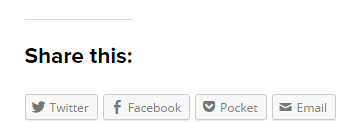
You can have this kind of buttons by setting up a plugin known as Jetpack. The installation acts like with any other available plugin. As soon as you are through with it, simply visit the settings option in Jetpack in the wp-admin, and then enable or activate the Sharing-module:

After that you can go ahead for configuring it. This step is extremely easy. You just need to drag-and-drop the sharing services that you wish to activate.
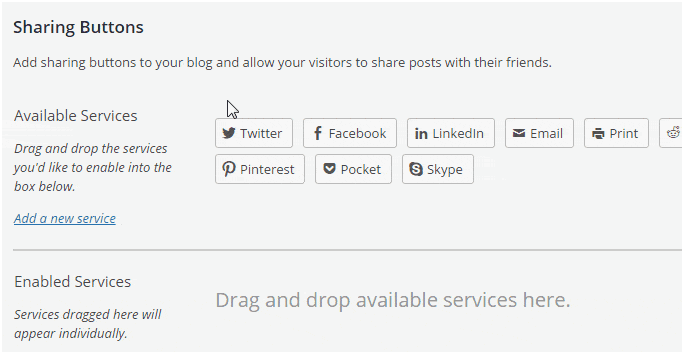
In the end, click on the save changes button and then you are done.
Log in to WordPress site with Twitter
There are majority of people who tend to forget their passwords over and over again, and they want to abridge their logins in general when possible. Well, there is good news for them. They can make use of their Twitter account as the main technique while signing up their WordPress site. Nextend Twitter Connect is a very useful plugin. As soon as you have set up this plugin, you will require creating a Twitter application. This must bring you only a few second. When you create the applications, you’ll be given with a Consumer Secret and a Consumer Key. You need to place both of them in the config section of your plugin. At this point, you can employ your twitter for logging into your WP website – it is certainly an excellent method for integrating Twitter with WordPress. (In fact, it runs with other social networking platforms as well).
Adding inline tweet icons in blog posts
When you share a quote or write something significant that you think requires being kept in mind and listened by as many audience as possible, the you can make use of what is called as “inline tweeting”. You can do this with the plugin called as ‘Inline Tweet Sharer’. As soon as you have installed the plugin, simply visit your WordPress editor, underline the content you wish to make “tweetable,” and then click on the Twitter icon that displayed in your standard editor tools.
How you can employ Various Twitter-Cards in WordPress
Well, there are a number of methods wherein you can simply add WP Twitter cards. Since, you could enter snippets manually for getting cards to run correctly, plugins are bestest methods to select. Some cards aren’t generally accessible for WP directly due to their features. For example, a WP website may not employ a play-card unless the same is hosting video by itself.
Jetpack
In this plugin, which is available as a default installation in several editions of WP, you can see the “Social” module and put together your settings. You can find this by visit the “setting” and then click on “sharing” in your control panel. There is a section known as, “Twitter-Site-Tag.” Jetpack has the ability to automatically fine-tune the suitable card for every post. For instance, this plugin will make use of a Gallery Card when your post makes use of over one picture.
JM Twitter Cards
This plugin supports loads of types suitable for sharing applications and web pages. If you are in the field of graphic design and want visitors to view a rich collection of images on Twitter, then this plugin may be everything you are seeking.
WordPress-SEO by Yoast
Though the WP SEP- plugin provides Summary and Large-Photo twitter card types, it also gets support for various other social communications like Facebook. If you are seeking to only share your blog post, then this may be a feasible option provided how many other things this can perform for your site. Most of the twitter cards that are accessible in Twitter are still fresh. But, many developers are presently working for implementing these aspects into later editions. A few eCommerce platforms may contain features like Product Cards of the tools. If you make use of Twitter as a means of promotional method, it may be really helpful to incorporate cards in your WP installation.
Conclusion
Twitter cards can actually assist you to have increased number of followers. In addition, there is no other method that you will not be credited if a person shares your link. At times, people will tweet a link with no placing the source. If any user retweets your blog posts, you will gain the appreciation. This is a best method for adding more interesting things to Twitters

